- Bài 1: Giới thiệu Flutter
- Bài 2: Cài đặt Flutter
- Bài 3: Tạo ứng dụng Flutter đầu tiên
- Bài 4: Kiến trúc ứng dụng Flutter
- Bài 5: Giới thiệu ngôn ngữ Dart
- Bài 6: Widget trong Flutter
- Bài 7: Layout trong Flutter
- Bài 8: Gesture trong Flutter
- Bài 9: Quản lý trạng thái Sate trong Flutter
- Bài 10: Statefulwidget trong Flutter
- Bài 11: ScopedModel trong Flutter
- Bài 12: Navigator và Routing
- Bài 13: Animation
- Bài 14: Code với native Android
- Bài 15: Code với native IOS
- Bài 16: Giới thiệu về package
- Bài 17: REST API
- Bài 18: Khái niệm về Database
- Bài 19: Chuyển đổi ngôn ngữ
- Bài 20: Testing
- Bài 21: Xuất ứng dụng trong Flutter
- Bài 22: Công cụ phát triển
- Bài 23: Viết ứng dụng hoàn chỉnh
Bài 18: Khái niệm về Database - Học lập trình Flutter cơ bản
Đăng bởi: Admin | Lượt xem: 9511 | Chuyên mục: Android
Flutter cung cấp một vài gói nâng cao để làm việc với database(cơ sở dữ liệu). Nhưng 2 gói quan trọng nhất là :
- sqflite - Sử dụng để truy vấn vào SQLlite database
- firebase_database : Sử dụng để truy vấn và vận dụng đám mây lưu trữ NoSQL database từ Google.
Trong chương này chúng ta sẽ bàn luận chi tiết về nó.
SQLite
SQLite là một SQL tiêu chuẩn dựa trên công cụ cơ sở dữ liệu nhúng . Nó là công cụ nhỏ và đang được thử nghiệm theo thời gian. Gói sqflite cung cấp nhiều chức năng để làm việc hiệu quả với SQLite database. Nó cung cấp các phương thức tiêu chuẩn để vận hành SQLite database. Chức năng chính của sqflite như sau :
- Tạo/mở SQLite database
- Thực thi SQL statement (thực thi phương thức) đối với SQLite database
- Phương thức truy vấn nâng cao (phương thức truy vấn) để giảm code cần thiết để truy vấn và lấy thông tin từ SQLite database.
Bây giờ ta thử tạo ứng dụng cửa hàng sản phẩm điện thoại và lấy dữ liệu từ SQLite database sử dụng gói sqflite và hiểu các khải niệm về SQLite database và gói sqflite.
Tạo một ứng dụng mới có tên là : product_sqlite_app
Copy thư mục assets bài 7 sang và thêm vào mục *pubspec.yaml`
flutter:
assets:
- assets/appimages/floppy.png
- assets/appimages/iphone.png
- assets/appimages/laptop.png
- assets/appimages/pendrive.png
- assets/appimages/pixel.png
- assets/appimages/tablet.pngCấu hình sqflite trong file pubspec.yaml như dưới đây
dependencies: sqflite: anySử dụng phiên bản mới nhất của sqflite điền vào chỗ any
Android studio sẽ thông báo rằng pubspec.yaml cần được cập nhật rồi ta nhấn và Get dependencies. Android studio sẽ lấy package từ internet và cấu hình thuộc tính cho ứng dụng
Trong database(cơ sở dữ liệu), chúng ta cần primary key, id như trường bổ sung kèm với các thuộc tính của Product như : tên, giá, ... Vì thế, thêm thuộc tính id vào lớp Product. Ngoài ra, thêm 1 phương thức mới là toMap để chuyển đổi đối tượng product vào Map.
class Product {
final int id;
final String name;
final String description;
final int price;
final String image;
static final columns = ["id", "name", "description", "price", "image"];
Product(this.id, this.name, this.description, this.price, this.image);
factory Product.fromMap(Map<String, dynamic> data) {
return Product(
data['id'],
data['name'],
data['description'],
data['price'],
data['image'],
);
}
Map<String, dynamic> toMap() => {
"id": id,
"name": name,
"description": description,
"price": price,
"image": image
};
}Tạo một file mới Database.dart để viết SQLite
Thêm một vài thư viện cần thiết trong Database.dart
import 'dart:async';
import 'dart:io';
import 'package:path/path.dart';
import 'package:path_provider/path_provider.dart';
import 'package:sqflite/sqflite.dart';
import 'Product.dart';Ta cần chú ý một vài điểm sau :
- async được sử dụng để viết phương thức asynchronous(không đồng bộ)
- io được sử dụng để truy cập vào tệp và thư mục
- path được sử dụng để truy cập vào tiện ích cốt lõi của dart liên quan đến đường dẫn tệp
- path_provider được sử dụng để lấy đường dẫn tạm thời
- sqflite được sử dụng để vận hành database SQLite
Tạo một lớp mới có tên SQLiteDbProvider
class SQLiteDbProvider {
SQLiteDbProvider._();
static final SQLiteDbProvider db = SQLiteDbProvider._();
static Database _database;
}SQLiteDBProvoider là phương thức có thể truy cập thông qua biến đổi vùng nhớ db
SQLiteDBProvoider.db.<emthod>Tạo hàm để lấy database (sử dụng Future) của kiểu Future<Database>. Tạo bảng product và tải dữ liệu ban đầu trong quá trình tạo database
Future<Database> get database async {
if (_database != null)
return _database;
_database = await initDB();
return _database;
}
initDB() async {
Directory documentsDirectory = await getApplicationDocumentsDirectory();
String path = join(documentsDirectory.path, "ProductDB.db");
return await openDatabase(
path,
version: 1,
onOpen: (db) {},
onCreate: (Database db, int version) async {
await db.execute(
"CREATE TABLE Product ("
"id INTEGER PRIMARY KEY,"
"name TEXT,"
"description TEXT,"
"price INTEGER,"
"image TEXT" ")"
);
await db.execute(
"INSERT INTO Product ('id', 'name', 'description', 'price', 'image')
values (?, ?, ?, ?, ?)",
[1, "iPhone", "iPhone is the stylist phone ever", 1000, "iphone.png"]
);
await db.execute(
"INSERT INTO Product ('id', 'name', 'description', 'price', 'image')
values (?, ?, ?, ?, ?)",
[2, "Pixel", "Pixel is the most feature phone ever", 800, "pixel.png"]
);
await db.execute(
"INSERT INTO Product ('id', 'name', 'description', 'price', 'image')
values (?, ?, ?, ?, ?)",
[3, "Laptop", "Laptop is most productive development tool", 2000, "laptop.png"]\
);
await db.execute(
"INSERT INTO Product ('id', 'name', 'description', 'price', 'image')
values (?, ?, ?, ?, ?)",
[4, "Tablet", "Laptop is most productive development tool", 1500, "tablet.png"]
);
await db.execute(
"INSERT INTO Product
('id', 'name', 'description', 'price', 'image')
values (?, ?, ?, ?, ?)",
[5, "Pendrive", "Pendrive is useful storage medium", 100, "pendrive.png"]
);
await db.execute(
"INSERT INTO Product
('id', 'name', 'description', 'price', 'image')
values (?, ?, ?, ?, ?)",
[6, "Floppy Drive", "Floppy drive is useful rescue storage medium", 20, "floppy.png"]
);
}
);
}Chúng ta đã sử dụng một số phương thức như sau :
getApplicationDocumentsDirectory: trả về đường dẫn thư mục ứng dụng
join : sử dụng để tạo đường dẫn cụ thể. Ta đã sử dụng nó để tạo đường dẫn database
openDatabase : sử dụng để mở SQLite database
onOpen : Được dùng để viết code khi mở database
onCreate : Sử dụng để viết code khi database được tạo lần đầu
db.execute : Sử dụng để thực thi truy vấn SQL
Viết hàm để lấy tất cả product từ database
Future<List<Product>> getAllProducts() async {
final db = await database;
List<Map>
results = await db.query("Product", columns: Product.columns, orderBy: "id ASC");
List<Product> products = new List();
results.forEach((result) {
Product product = Product.fromMap(result);
products.add(product);
});
return products;
}Ở trên, chúng ta đã làm như sau :
- Sử dụng phương thức truy vấn để lấy tất cả thông tin của product. Truy vấn cung cấp lối tắt để truy cập vào thông tin bảng mà không phải viết toàn bộ truy vấn . Phương thức truy vấn sẽ tạo truy vấn chính nó bằng việc sử dụng đầu vào như columns, orderBy , ...
- Sử dụng phương thức Product’s fromMap để lấy chi tiết product bằng việc chạy vòng lặp các đối tượng
Chúng ta viết hàm để lấy id cụ thể của product
Future<Product> getProductById(int id) async {
final db = await database;
var result = await db.query("Product", where: "id = ", whereArgs: [id]);
return result.isNotEmpty ? Product.fromMap(result.first) : Null;
}Ta đã sử dụng where và whereArgs để áp dụng bộ lọc
Tạo 3 hàm - insert, update và delete để thêm, cập nhật và xoá product từ db(database)
insert(Product product) async {
final db = await database;
var maxIdResult = await db.rawQuery(
"SELECT MAX(id)+1 as last_inserted_id FROM Product");
var id = maxIdResult.first["last_inserted_id"];
var result = await db.rawInsert(
"INSERT Into Product (id, name, description, price, image)"
" VALUES (?, ?, ?, ?, ?)",
[id, product.name, product.description, product.price, product.image]
);
return result;
}
update(Product product) async {
final db = await database;
var result = await db.update("Product", product.toMap(),
where: "id = ?", whereArgs: [product.id]); return result;
}
delete(int id) async {
final db = await database;
db.delete("Product", where: "id = ?", whereArgs: [id]);
}Database.dart như sau :
import 'dart:async';
import 'dart:io';
import 'package:path/path.dart';
import 'package:path_provider/path_provider.dart';
import 'package:sqflite/sqflite.dart';
import 'Product.dart';
class SQLiteDbProvider {
SQLiteDbProvider._();
static final SQLiteDbProvider db = SQLiteDbProvider._();
static Database _database;
Future<Database> get database async {
if (_database != null)
return _database;
_database = await initDB();
return _database;
}
initDB() async {
Directory documentsDirectory = await
getApplicationDocumentsDirectory();
String path = join(documentsDirectory.path, "ProductDB.db");
return await openDatabase(
path, version: 1,
onOpen: (db) {},
onCreate: (Database db, int version) async {
await db.execute(
"CREATE TABLE Product ("
"id INTEGER PRIMARY KEY,"
"name TEXT,"
"description TEXT,"
"price INTEGER,"
"image TEXT"")"
);
await db.execute(
"INSERT INTO Product ('id', 'name', 'description', 'price', 'image')
values (?, ?, ?, ?, ?)",
[1, "iPhone", "iPhone is the stylist phone ever", 1000, "iphone.png"]
);
await db.execute(
"INSERT INTO Product ('id', 'name', 'description', 'price', 'image')
values (?, ?, ?, ?, ?)",
[2, "Pixel", "Pixel is the most feature phone ever", 800, "pixel.png"]
);
await db.execute(
"INSERT INTO Product ('id', 'name', 'description', 'price', 'image')
values (?, ?, ?, ?, ?)",
[3, "Laptop", "Laptop is most productive development tool", 2000, "laptop.png"]
);
await db.execute(
"INSERT INTO Product ('id', 'name', 'description', 'price', 'image')
values (?, ?, ?, ?, ?)",
[4, "Tablet", "Laptop is most productive development tool", 1500, "tablet.png"]
);
await db.execute(
"INSERT INTO Product ('id', 'name', 'description', 'price', 'image')
values (?, ?, ?, ?, ?)",
[5, "Pendrive", "Pendrive is useful storage medium", 100, "pendrive.png"]
);
await db.execute(
"INSERT INTO Product ('id', 'name', 'description', 'price', 'image')
values (?, ?, ?, ?, ?)",
[6, "Floppy Drive", "Floppy drive is useful rescue storage medium", 20, "floppy.png"]
);
}
);
}
Future<List<Product>> getAllProducts() async {
final db = await database;
List<Map> results = await db.query(
"Product", columns: Product.columns, orderBy: "id ASC"
);
List<Product> products = new List();
results.forEach((result) {
Product product = Product.fromMap(result);
products.add(product);
});
return products;
}
Future<Product> getProductById(int id) async {
final db = await database;
var result = await db.query("Product", where: "id = ", whereArgs: [id]);
return result.isNotEmpty ? Product.fromMap(result.first) : Null;
}
insert(Product product) async {
final db = await database;
var maxIdResult = await db.rawQuery("SELECT MAX(id)+1 as last_inserted_id FROM Product");
var id = maxIdResult.first["last_inserted_id"];
var result = await db.rawInsert(
"INSERT Into Product (id, name, description, price, image)"
" VALUES (?, ?, ?, ?, ?)",
[id, product.name, product.description, product.price, product.image]
);
return result;
}
update(Product product) async {
final db = await database;
var result = await db.update(
"Product", product.toMap(), where: "id = ?", whereArgs: [product.id]
);
return result;
}
delete(int id) async {
final db = await database;
db.delete("Product", where: "id = ?", whereArgs: [id]);
}
}Thay đổi trong hàm main để lấy thông tin product
void main() {
runApp(MyApp(products: SQLiteDbProvider.db.getAllProducts()));
}Ở đây ta đã dùng getAllProducts để lấy tất cả sản phẩm từ db
Chạy ứng dụng lên và ta sẽ thấy được kết quả. Nó sẽ giống với kết quả ở ví dụ trước "REST API"
Cloud Firestore
Firebase là nền tảng phát triển ứng dụng Baas(Backend-as-a-Service). Nhiều lập trình viên trên thế giới đã sử dụng mBaaS bởi vì nhiều lợi ích nó mang đến . Nó cung cấp nhiều tính năng để tăng tốc việc phát triển ứng dụng như xác thực , lưu trữ đám mây ,... Một trong những tính năng chính của Firebase là Cloud Firestore, là cloud dựa trên NoSQL database với thời gian thực
Flutter cung cấp gói cụ thể, cloud_firestore để làm việc với Cloud Firebase . Chúng ta hãy tạo cửa hàng product trực tuyến trên Cloud Firestore và tạo ứng dụng để truy cập vào .
- Tạo ừng dụng flutter mới tên là product_firebase_app
- Cooy tệp Product.dart từ thư mục product_rest_app sang
class Product {
final String name;
final String description;
final int price;
final String image;
Product(this.name, this.description, this.price, this.image);
factory Product.fromMap(Map<String, dynamic> json) {
return Product(
json['name'],
json['description'],
json['price'],
json['image'],
);
}
}Copy thư mục assets từ product_rest_app vào product_firebase_app và thêm vào file pubspec.yaml
flutter:
assets:
- assets/appimages/floppy.png
- assets/appimages/iphone.png
- assets/appimages/laptop.png
- assets/appimages/pendrive.png
- assets/appimages/pixel.png
- assets/appimages/tablet.pngCấu hình gói cloud_firestore trong tệp pubspec.yaml như sau :
dependencies: cloud_firestore: ^0.9.13+1Ta đang sử dụng phiên bản mới nhất của cloud_firestore (ở thời điểm hiện tại)
Android studio sẽ thông báo cập nhật và Get dependencies nó.
Sau đó ta khởi tạo project Firebase theo từng bước sau đây :
- Mở https://firebase.google.com/pricing/
- Tạo một tài khoảng Firebase và tạo mới Project
- Các bạn làm theo hướng dẫn chi tiết trong video này nhé : https://www.youtube.com/watch?v=6juww5Lmvgo
- Lưu ý : bạn hãy nhớ kết nối project của mình với firebase nhé
Oke, ta hãy tạo cửa hàng sản phẩm mới như sau :
- Đi đến Firebase console
- Mở project mình vừa tạo
- Nhấn vào tính năng Database trong menu bên trái
- Tạo database
- Nhấn Start trong test mode và EnaEnable
- Click Add collection.
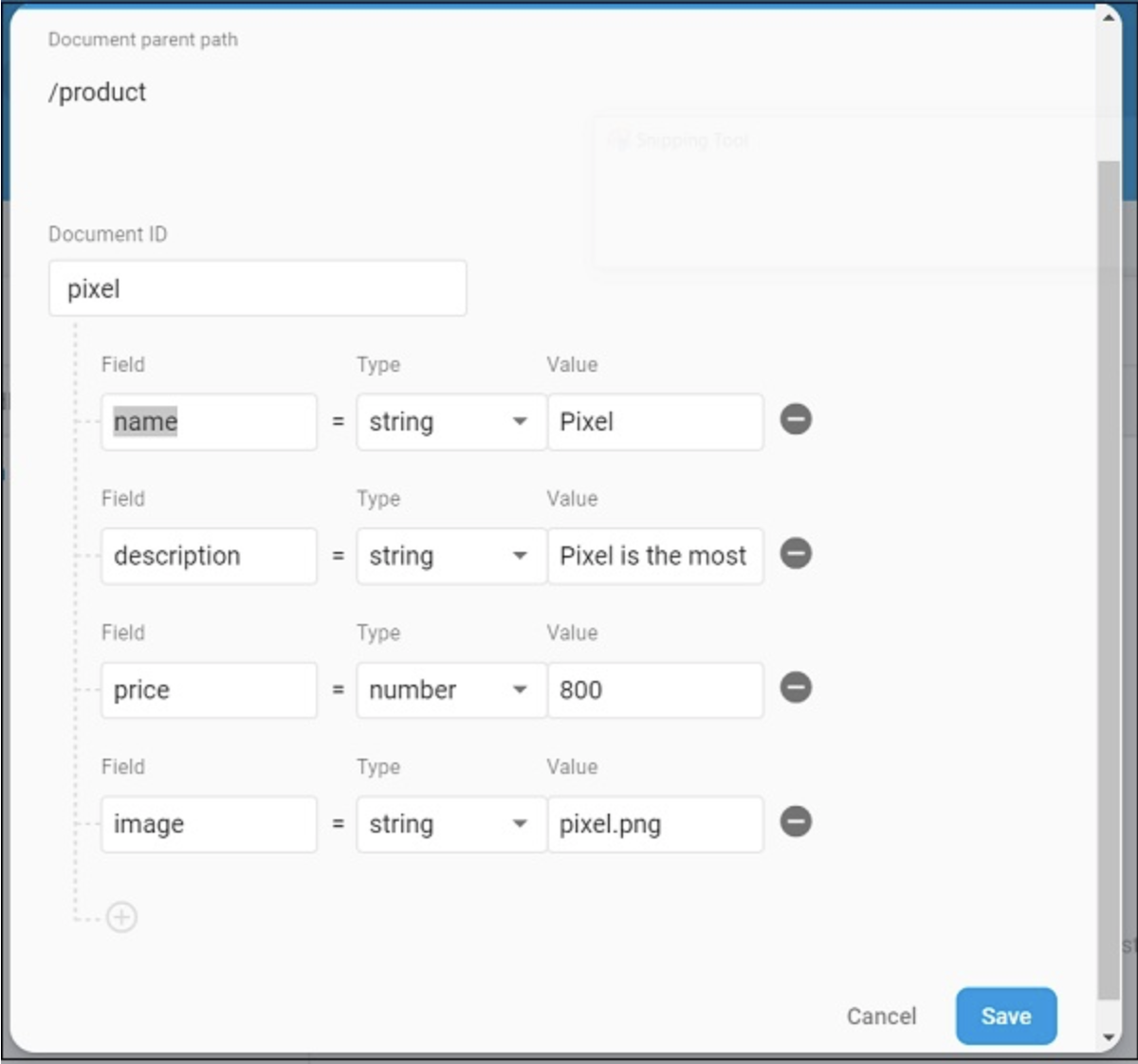
Mở tệp main.dart và thêm plugin Cloud Firestore , xoá http package
import 'package:cloud_firestore/cloud_firestore.dart';Xoá parseProducts và cập nhật fetchProducts để lấy products từ Cloud Firestore thay vì Product service API.
Stream<QuerySnapshot> fetchProducts() {
return Firestore.instance.collection('product').snapshots(); }Ở đây, p[hương thức Firestore.instance.collection được sử dụng để truy cập vào giá trị product trên cloud store. Firestore.instance.collection cung cấp nhiều tính năng để lọc và lấy tài liệu cần thiết. Nhưng chúng ta không áp dụng bất kì bộ lọc nào để lấy toàn bộ thông tin product
Cloud Firestore cung cấp bộ sưu tập thông qua khái niệm Dart Stream và sửa đổi kiểu dữ liệu products trong widget MyApp và MyHomePage từ Future<List<Product>> sang Stream<QuerySnapshot>
Thay đổi phương thức build của widget MyHomePage để sử dụng StreamBuilder thay vì StreamBuilder
@override
Widget build(BuildContext context) {
return Scaffold(
appBar: AppBar(title: Text("Product Navigation")),
body: Center(
child: StreamBuilder<QuerySnapshot>(
stream: products, builder: (context, snapshot) {
if (snapshot.hasError) print(snapshot.error);
if(snapshot.hasData) {
List<DocumentSnapshot>
documents = snapshot.data.documents;
List<Product>
items = List<Product>();
for(var i = 0; i < documents.length; i++) {
DocumentSnapshot document = documents[i];
items.add(Product.fromMap(document.data));
}
return ProductBoxList(items: items);
} else {
return Center(child: CircularProgressIndicator());
}
},
),
)
);
}Ở trên, ta đã lấy được dữ liệu thông tin product như kiểu List<DocumentSnapshot>.
Cuối cùng, ta chạy ứng dụng và xem kết quả . Chúng ta đã sử dụng cùng thông tin product trong SQLite application và chỉ thay đổi nơi lưu trữ vì thế ứng dụng sẽ hiển thị giống như SQLite application . Chúc các bạn học tốt ^^

Theo dõi VnCoder trên Facebook, để cập nhật những bài viết, tin tức và khoá học mới nhất!
- Bài 1: Giới thiệu Flutter
- Bài 2: Cài đặt Flutter
- Bài 3: Tạo ứng dụng Flutter đầu tiên
- Bài 4: Kiến trúc ứng dụng Flutter
- Bài 5: Giới thiệu ngôn ngữ Dart
- Bài 6: Widget trong Flutter
- Bài 7: Layout trong Flutter
- Bài 8: Gesture trong Flutter
- Bài 9: Quản lý trạng thái Sate trong Flutter
- Bài 10: Statefulwidget trong Flutter
- Bài 11: ScopedModel trong Flutter
- Bài 12: Navigator và Routing
- Bài 13: Animation
- Bài 14: Code với native Android
- Bài 15: Code với native IOS
- Bài 16: Giới thiệu về package
- Bài 17: REST API
- Bài 18: Khái niệm về Database
- Bài 19: Chuyển đổi ngôn ngữ
- Bài 20: Testing
- Bài 21: Xuất ứng dụng trong Flutter
- Bài 22: Công cụ phát triển
- Bài 23: Viết ứng dụng hoàn chỉnh


















