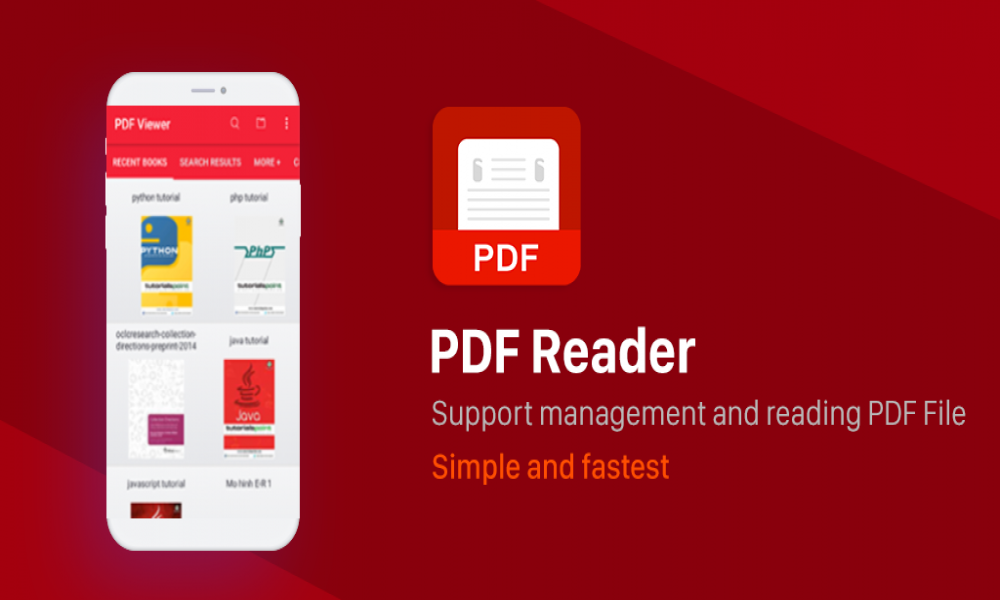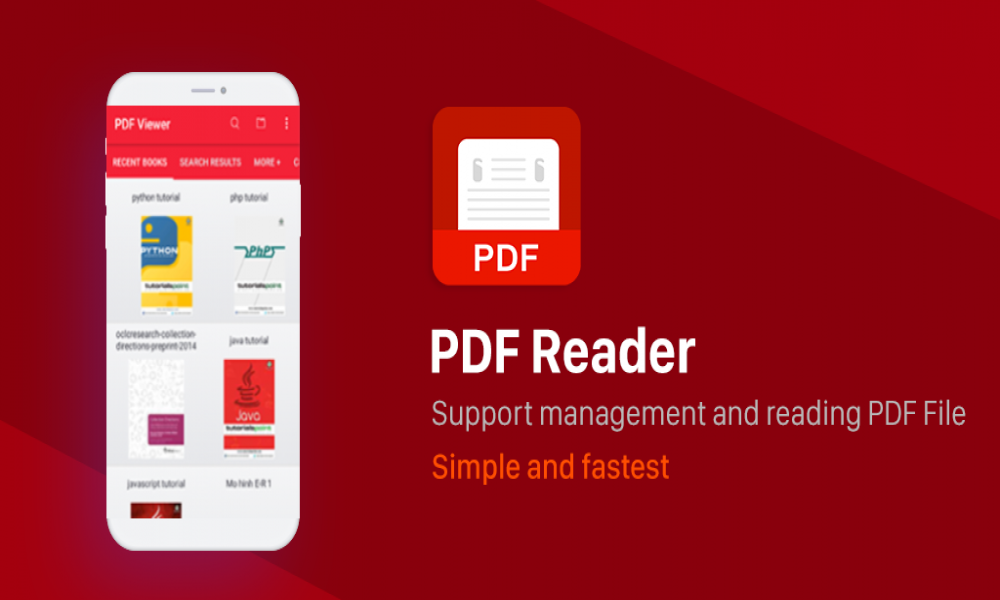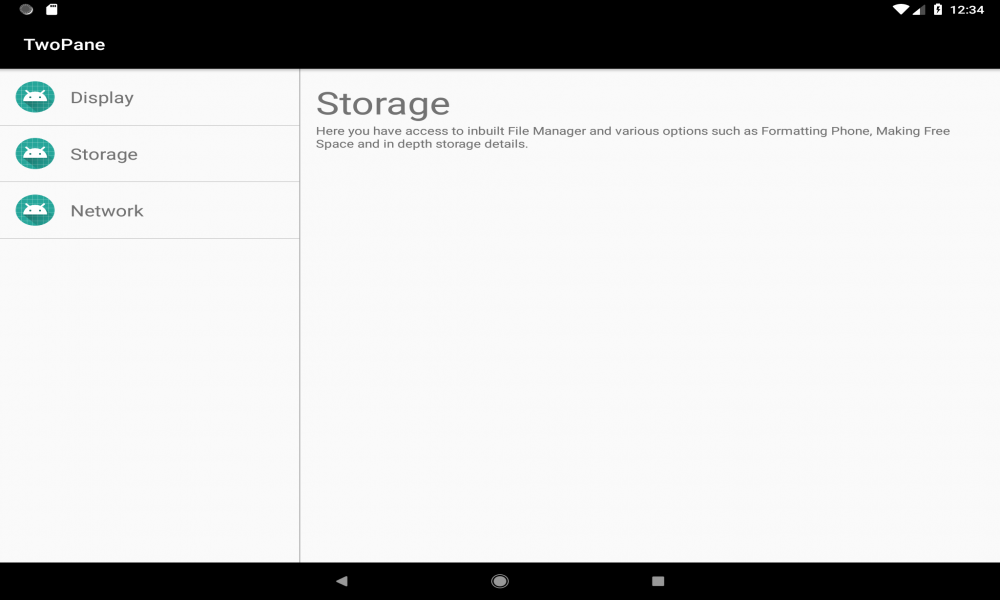Cách tạo ứng dụng Android theo dõi COVID-19 bằng API REST
Đăng bởi: Admin | Lượt xem: 2243 | Chuyên mục: Android
Thế giới đang đối mặt với một trong những dịch bệnh tồi tệ nhất, sự bùng phát của COVID-19 , tất cả các bạn đều biết điều đó. Vì vậy, trong thời gian khóa này, hãy tạo Ứng dụng Android theo dõi COVID-19 bằng API REST, theo dõi Chỉ số toàn cầu .
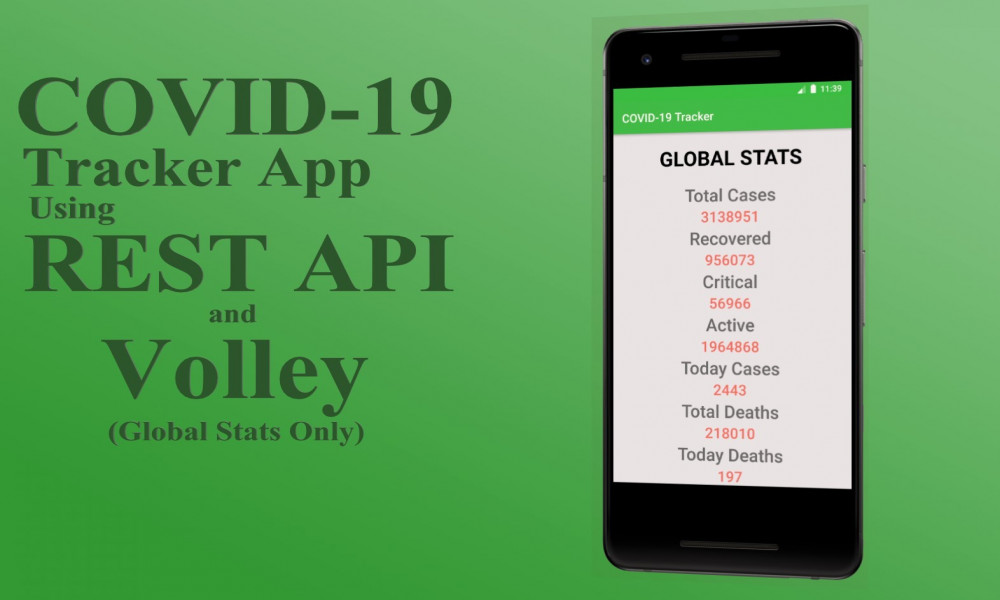
Bước 1: Mở một dự án mới
- Mở một dự án mới chỉ cần nhấp vào File ở góc trên cùng bên trái.
- Sau đó bấm vào New và mở một dự án mới với bất kỳ tên nào bạn muốn.
- Bây giờ chúng ta sẽ làm việc với Empty Activity với ngôn ngữ là Java. Để lại tất cả các tùy chọn khác là mặc định
Bạn có thể thay đổi tên của dự án.
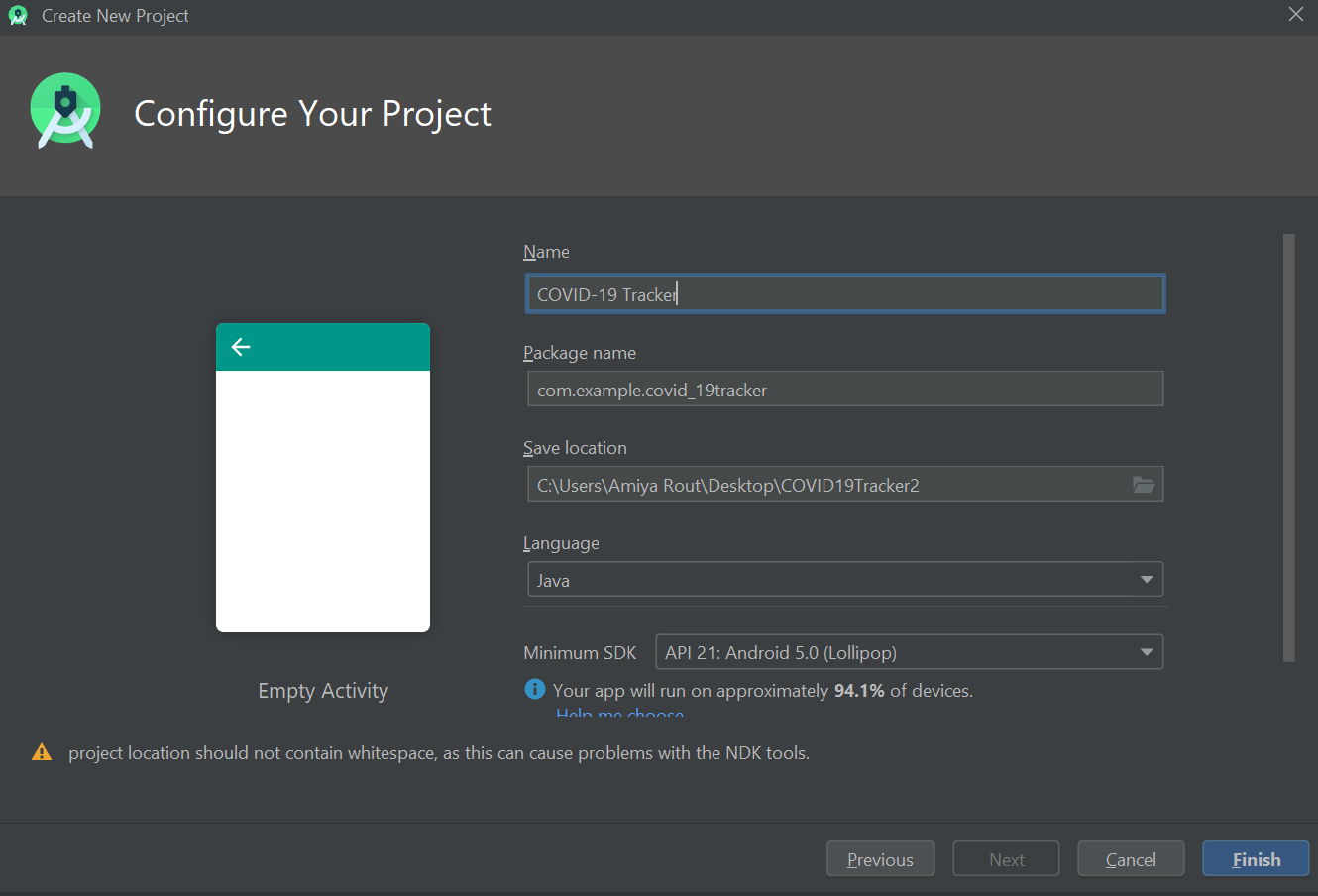
- Theo mặc định, sẽ có hai tệp Activity_main.xml và MainActivity.java .
Bước 2: Trước khi đến phần coding, trước tiên bạn phải thực hiện một số nhiệm vụ trước.
- Chuyển đến phần app-> res-> value-> colors.xml và đặt màu cho ứng dụng của bạn.
Colors.xml
<?xml version="1.0" encoding="utf-8"?>
<resources>
<color name="colorPrimary">#42C14B</color>
<color name="colorPrimaryDark">#3BC545</color>
<color name="colorAccent">#05af9b</color>
<color name="color_one">#fb7268</color>
<color name="color_white">#ededf2</color>
</resources>
- Đi đến phần Gradle Scripts-> build.gradle (Module: app) và nhập các dependencies và nhấp vào Sync Now.
build.gradle (Module:app)
// Volley library
implementation 'com.android.volley:volley:1.1.1'
- Chuyển đến phần app-> manifest-> AndroidManifests.xml và cho phép quyền Internet Permission .
AndroidManifests.xml
<!--Allow Internet Permission-->
<uses-permission android:name="android.permission.INTERNET" />
Bước 3: Thiết kế giao diện người dùng
- Dưới đây là mã cho tệp xml.
activity_main.xml
<?xml version="1.0" encoding="utf-8"?>
<ScrollView
xmlns:android="http://schemas.android.com/apk/res/android"
xmlns:app="http://schemas.android.com/apk/res-auto"
xmlns:tools="http://schemas.android.com/tools"
android:layout_width="match_parent"
android:layout_height="match_parent"
android:background="@color/color_white"
android:orientation="vertical"
tools:context=".MainActivity">
<!--Linear Layout to display all the details-->
<LinearLayout
android:layout_width="match_parent"
android:layout_height="wrap_content"
android:padding="20dp"
android:orientation="vertical">
<!--Text view to display Global stats-->
<TextView
android:layout_width="match_parent"
android:layout_height="wrap_content"
android:text="Global Stats"
android:textColor="#050505"
android:textAllCaps="true"
android:textAlignment="center"
android:textSize="35sp"
android:textStyle="bold"/>
<!--Text view to display Total Cases-->
<TextView
android:layout_width="match_parent"
android:layout_height="wrap_content"
android:fontFamily="sans-serif-light"
android:layout_marginTop="20dp"
android:text="Total Cases"
android:textAlignment="center"
android:textStyle="bold"
android:textSize="30sp"/>
<!--Text view to display the updated number when data
will fetch from the API. For now default set to 0 -->
<TextView
android:layout_width="match_parent"
android:layout_height="wrap_content"
android:text="0"
android:id="@+id/tvCases"
android:textAlignment="center"
android:textSize="25sp"
android:textColor="@color/color_one"
android:textStyle="bold"
android:fontFamily="sans-serif-light" />
<!--Text view to display Recovered Cases-->
<TextView
android:layout_width="match_parent"
android:layout_height="wrap_content"
android:fontFamily="sans-serif-light"
android:text="Recovered"
android:textAlignment="center"
android:textStyle="bold"
android:textSize="30sp"/>
<!--Text view to display the updated number when data
will fetch from the API. For now default set to 0 -->
<TextView
android:layout_width="match_parent"
android:layout_height="wrap_content"
android:text="0"
android:id="@+id/tvRecovered"
android:textAlignment="center"
android:textSize="25sp"
android:textColor="@color/color_one"
android:textStyle="bold"
android:fontFamily="sans-serif-light" />
<!--Text view to display Critical Cases-->
<TextView
android:layout_width="match_parent"
android:layout_height="wrap_content"
android:fontFamily="sans-serif-light"
android:text="Critical"
android:textAlignment="center"
android:textStyle="bold"
android:textSize="30sp"/>
<!--Text view to display the updated number when data
will fetch from the API. For now default set to 0 -->
<TextView
android:layout_width="match_parent"
android:layout_height="wrap_content"
android:text="0"
android:id="@+id/tvCritical"
android:textAlignment="center"
android:textSize="25sp"
android:textColor="@color/color_one"
android:textStyle="bold"
android:fontFamily="sans-serif-light" />
<!--Text view to display Active Cases-->
<TextView
android:layout_width="match_parent"
android:layout_height="wrap_content"
android:fontFamily="sans-serif-light"
android:text="Active"
android:textAlignment="center"
android:textStyle="bold"
android:textSize="30sp"/>
<!--Text view to display the updated number when data
will fetch from the API. For now default set to 0 -->
<TextView
android:layout_width="match_parent"
android:layout_height="wrap_content"
android:text="0"
android:id="@+id/tvActive"
android:textAlignment="center"
android:textSize="25sp"
android:textColor="@color/color_one"
android:textStyle="bold"
android:fontFamily="sans-serif-light" />
<!--Text view to display Today Cases-->
<TextView
android:layout_width="match_parent"
android:layout_height="wrap_content"
android:fontFamily="sans-serif-light"
android:text="Today Cases"
android:textAlignment="center"
android:textStyle="bold"
android:textSize="30sp"/>
<!--Text view to display the updated number when data
will fetch from the API. For now default set to 0 -->
<TextView
android:layout_width="match_parent"
android:layout_height="wrap_content"
android:text="0"
android:id="@+id/tvTodayCases"
android:textAlignment="center"
android:textSize="25sp"
android:textColor="@color/color_one"
android:textStyle="bold"
android:fontFamily="sans-serif-light" />
<!--Text view to display Total Deaths-->
<TextView
android:layout_width="match_parent"
android:layout_height="wrap_content"
android:fontFamily="sans-serif-light"
android:text="Total Deaths"
android:textAlignment="center"
android:textStyle="bold"
android:textSize="30sp"/>
<!--Text view to display the updated number when data
will fetch from the API. For now default set to 0 -->
<TextView
android:layout_width="match_parent"
android:layout_height="wrap_content"
android:text="0"
android:id="@+id/tvTotalDeaths"
android:textAlignment="center"
android:textSize="25sp"
android:textColor="@color/color_one"
android:textStyle="bold"
android:fontFamily="sans-serif-light" />
<!--Text view to display Today Deaths-->
<TextView
android:layout_width="match_parent"
android:layout_height="wrap_content"
android:fontFamily="sans-serif-light"
android:text="Today Deaths"
android:textAlignment="center"
android:textStyle="bold"
android:textSize="30sp"/>
<!--Text view to display the updated number when data
will fetch from the API. For now default set to 0 -->
<TextView
android:layout_width="match_parent"
android:layout_height="wrap_content"
android:text="0"
android:id="@+id/tvTodayDeaths"
android:textAlignment="center"
android:textSize="25sp"
android:textColor="@color/color_one"
android:textStyle="bold"
android:fontFamily="sans-serif-light" />
<!--Text view to display Affected Countries-->
<TextView
android:layout_width="match_parent"
android:layout_height="wrap_content"
android:fontFamily="sans-serif-light"
android:text="Affected Countries"
android:textAlignment="center"
android:textStyle="bold"
android:textSize="30sp"/>
<!--Text view to display the updated number when data
will fetch from the API. For now default set to 0 -->
<TextView
android:layout_width="match_parent"
android:layout_height="wrap_content"
android:text="0"
android:id="@+id/tvAffectedCountries"
android:textAlignment="center"
android:textSize="25sp"
android:textColor="@color/color_one"
android:textStyle="bold"
android:fontFamily="sans-serif-light" />
</LinearLayout>
</ScrollView>
- Sau khi sử dụng mã này trong tệp .xml , giao diện người dùng sẽ như sau:
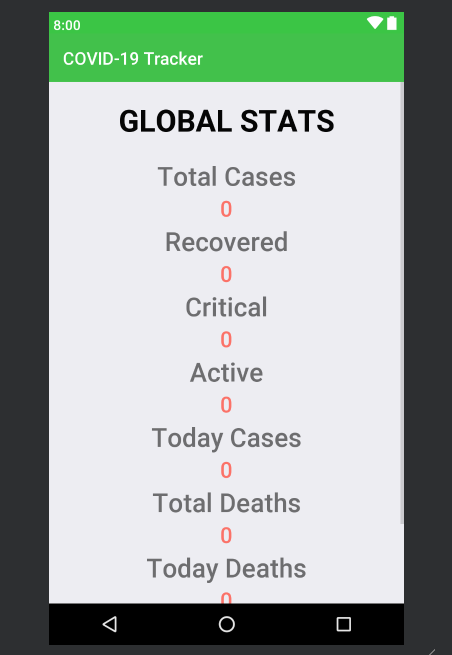
Bước 4: Làm việc với tệp Java
- Mở tệp MainActivity.java ,tạo đối tượng TextView .
// Create the object of TextView Class
TextView tvCases, tvRecovered, tvCritical, tvActive, tvTodayCases, tvTotalDeaths, tvTodayDeaths, tvAffectedCountries;
- Bên trong phương thức onCreate(), chúng ta phải liên kết các đối tượng đó với id tương ứng mà chúng đã đưa ra trong tệp .XML.
// link those objects with their respective id’s that we have given in .XML file
tvCases = findViewById(R.id.tvCases);
tvRecovered = findViewById(R.id.tvRecovered);
tvCritical = findViewById(R.id.tvCritical);
tvActive = findViewById(R.id.tvActive);
tvTodayCases = findViewById(R.id.tvTodayCases);
tvTotalDeaths = findViewById(R.id.tvTotalDeaths);
tvTodayDeaths = findViewById(R.id.tvTodayDeaths);
tvAffectedCountries = findViewById(R.id.tvAffectedCountries);
- Tạo một phương thức private void fetchdata() bên ngoài phương thức onCreate() và định nghĩa nó.
- Trong phương thức fetchdata(), nhiệm vụ quan trọng nhất là cách tìm nạp dữ liệu từ API của bên thứ ba và triển khai nó trong ứng dụng . Hãy đọc kỹ hai bài viết Thư viện Volley trong Android và REST API (Giới thiệu) để hiểu các khái niệm.
- Tạo một yêu cầu String bằng Thư viện Volley và gán liên kết url với link https://corona.lmao.ninja/v2/all .
// Create a String request using Volley Library
String url = "https:// corona.lmao.ninja/v2/all";
StringRequest request
= new StringRequest(
Request.Method.GET,
url,
new Response.Listener() {
@Override
public void onResponse(
String response)
{
}
},
new Response.ErrorListener() {
@Override
public void onErrorResponse(
VolleyError error)
{
}
});
RequestQueue requestQueue
= Volley.newRequestQueue(this);
requestQueue.add(request);
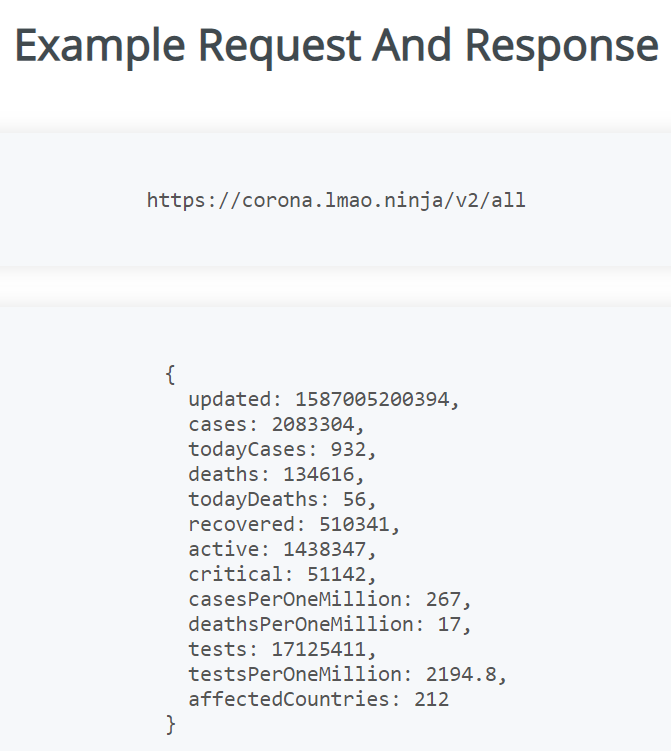
- Bên trong phương thức onResponse() tạo đối tượng của lớp JSONObject, sau đó thiết lập dữ liệu trong chế độ xem văn bản có sẵn ở định dạng JSON với sự trợ giúp của jsonobject. Hãy nhớ rằng tham số bên trong getString() phải khớp với tên được đặt ở định dạng JSON.
// Handle the JSON object and handle it inside try and catch
try {
// Creating object of JSONObject
JSONObject jsonObject
= new JSONObject(
response.toString());
// Set the data in text view
// which are available in JSON format
// Note that the parameter
// inside the getString() must match
// with the name given in JSON format
tvCases.setText(
jsonObject.getString("cases"));
tvRecovered.setText(
jsonObject.getString("recovered"));
tvCritical.setText(
jsonObject.getString("critical"));
tvActive.setText(
jsonObject.getString("active"));
tvTodayCases.setText(
jsonObject.getString("todayCases"));
tvTotalDeaths.setText(
jsonObject.getString("deaths"));
tvTodayDeaths.setText(
jsonObject.getString("todayDeaths"));
tvAffectedCountries.setText(
jsonObject.getString("affectedCountries"));
}
catch (JSONException e) {
e.printStackTrace();
}
- Và bên trong phương thức onErrorResponse() bạn nên hiển thị Toast message nếu có lỗi xảy ra.
Toast.makeText(MainActivity.this,
error.getMessage(),
Toast.LENGTH_SHORT)
.show();
- Cuối cùng gọi phương thức fetchdata() bên trong phương thức onCreate().
Dưới đây là mã hoàn chỉnh cho tệp MainActivity.java:
MainActivity.java:
package com.example.covid_19tracker;
import androidx.appcompat.app.AppCompatActivity;
import android.os.Bundle;
import android.widget.TextView;
import android.widget.Toast;
import com.android.volley.Request;
import com.android.volley.RequestQueue;
import com.android.volley.Response;
import com.android.volley.VolleyError;
import com.android.volley.toolbox.StringRequest;
import com.android.volley.toolbox.Volley;
import org.json.JSONException;
import org.json.JSONObject;
public class MainActivity
extends AppCompatActivity {
// Create the object of TextView
TextView tvCases, tvRecovered,
tvCritical, tvActive,
tvTodayCases, tvTotalDeaths,
tvTodayDeaths,
tvAffectedCountries;
@Override
protected void onCreate(Bundle savedInstanceState)
{
super.onCreate(savedInstanceState);
setContentView(R.layout.activity_main);
// Link those objects with their respective id's
// that we have given in .XML file
tvCases
= findViewById(R.id.tvCases);
tvRecovered
= findViewById(R.id.tvRecovered);
tvCritical
= findViewById(R.id.tvCritical);
tvActive
= findViewById(R.id.tvActive);
tvTodayCases
= findViewById(R.id.tvTodayCases);
tvTotalDeaths
= findViewById(R.id.tvTotalDeaths);
tvTodayDeaths
= findViewById(R.id.tvTodayDeaths);
tvAffectedCountries
= findViewById(R.id.tvAffectedCountries);
// Creating a method fetchdata()
fetchdata();
}
private void fetchdata()
{
// Create a String request
// using Volley Library
String url = "https:// corona.lmao.ninja/v2/all";
StringRequest request
= new StringRequest(
Request.Method.GET,
url,
new Response.Listener<String>() {
@Override
public void onResponse(String response)
{
// Handle the JSON object and
// handle it inside try and catch
try {
// Creating object of JSONObject
JSONObject jsonObject
= new JSONObject(
response.toString());
// Set the data in text view
// which are available in JSON format
// Note that the parameter inside
// the getString() must match
// with the name given in JSON format
tvCases.setText(
jsonObject.getString(
"cases"));
tvRecovered.setText(
jsonObject.getString(
"recovered"));
tvCritical.setText(
jsonObject.getString(
"critical"));
tvActive.setText(
jsonObject.getString(
"active"));
tvTodayCases.setText(
jsonObject.getString(
"todayCases"));
tvTotalDeaths.setText(
jsonObject.getString(
"deaths"));
tvTodayDeaths.setText(
jsonObject.getString(
"todayDeaths"));
tvAffectedCountries.setText(
jsonObject.getString(
"affectedCountries"));
}
catch (JSONException e) {
e.printStackTrace();
}
}
},
new Response.ErrorListener() {
@Override
public void onErrorResponse(VolleyError error)
{
Toast.makeText(
MainActivity.this,
error.getMessage(),
Toast.LENGTH_SHORT)
.show();
}
});
RequestQueue requestQueue
= Volley.newRequestQueue(this);
requestQueue.add(request);
}
}
Đầu ra:
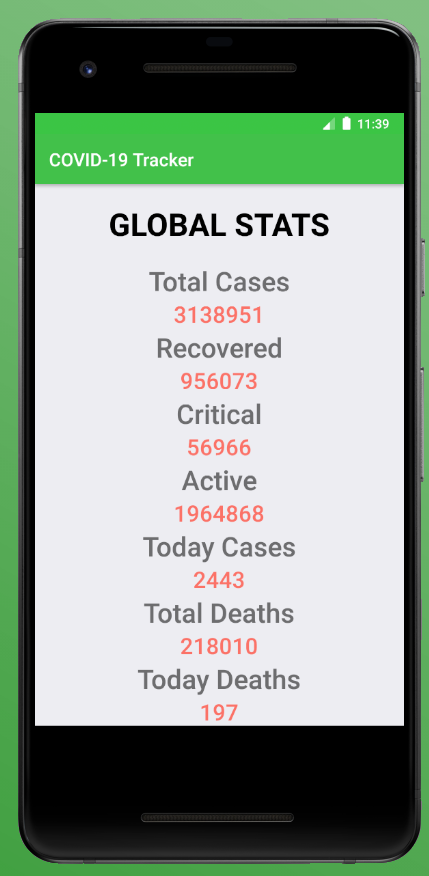

Theo dõi VnCoder trên Facebook, để cập nhật những bài viết, tin tức và khoá học mới nhất!
Bài viết liên quan
Bài viết mới

Hướng dẫn xây dựng ứng dụng sử dụng API vân tay (FINGERPRINT API) để đăng nhập, đăng ký người dùng trong Android (P2)

Hướng dẫn xây dựng ứng dụng sử dụng API vân tay (FINGERPRINT API) để đăng nhập, đăng ký người dùng trong Android (P1)
Chuyên mục khác
Được xem nhiều nhất
Chuyên mục: Android
[Android] Xây dựng biểu đồ trong ứng dụng Android bằng thư viện MPAndr...
05/03/2020
| Lượt xem: 8216
Bổ sung tính năng Item Click cho RecyclerView trong Android
09/04/2020
| Lượt xem: 8019
[Android] Tìm hiểu về Internal Storage, External Storage và Scoped Sto...
16/04/2020
| Lượt xem: 7800
Cách xây dựng ứng dụng trình phát nhạc đơn giản bằng Android Studio
01/08/2020
| Lượt xem: 7550
[Android] 30 câu hỏi phỏng vấn Android kinh điển
22/03/2020
| Lượt xem: 7364
Khóa học liên quan
Khóa học: Android